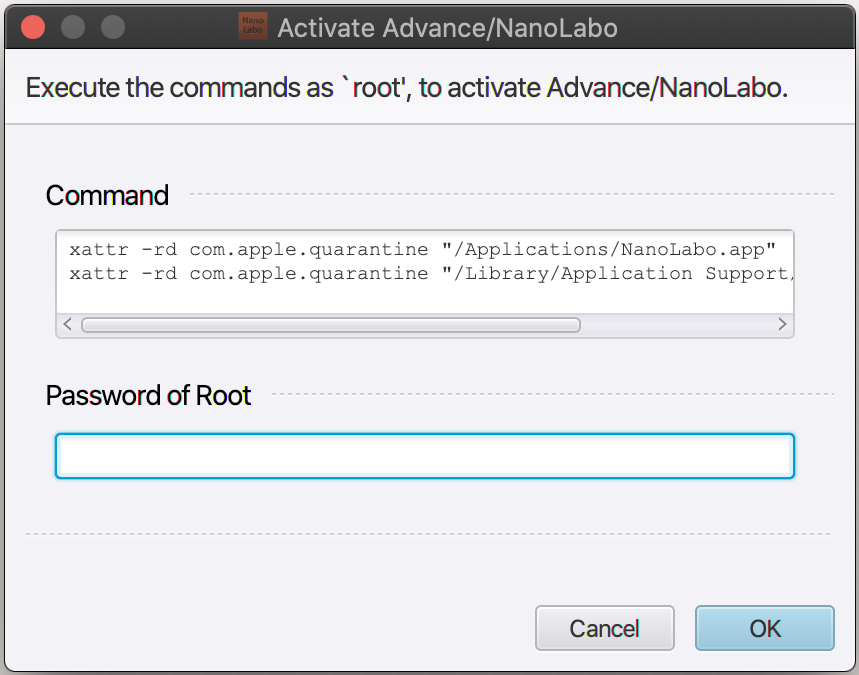How to Install (macOS)¶
Preparation¶
This software is provided in the form of disk image files. There are two separate files: “Advance/NanoLabo”, which is the primary image, and “Advance/NanoLabo Tool”, encompassing open-source calculation engines, among other features. Please download both files from the provided links below.
Intel ver.: for pre-existing machines, download these 2.
ARM ver.: for machines with Apple M1, download these 2.
Note
Ensure that you install NanoLabo Tool on the same machine where NanoLabo is installed, even if you intend to run calculations on a remote machine.
Installation¶
First, open the Advance/NanoLabo dmg file. Once mounted, you’ll see the content of the disk image. Drag & drop the NanoLabo icon to the Applications directory.
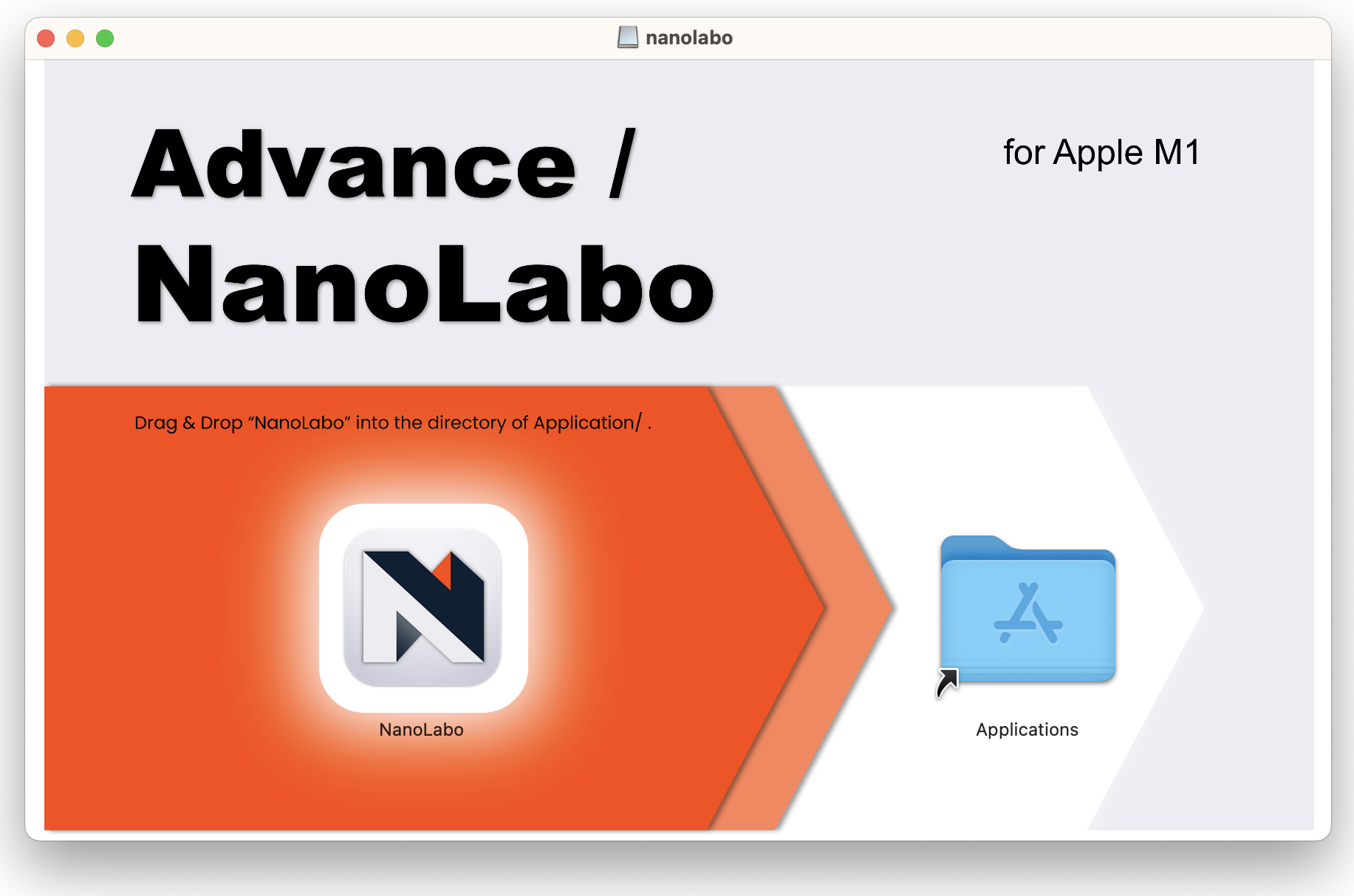
Next, open the Advance/NanoLabo Tool dmg file and drag & drop the AdvanceSoft directory into the Application Support directory.
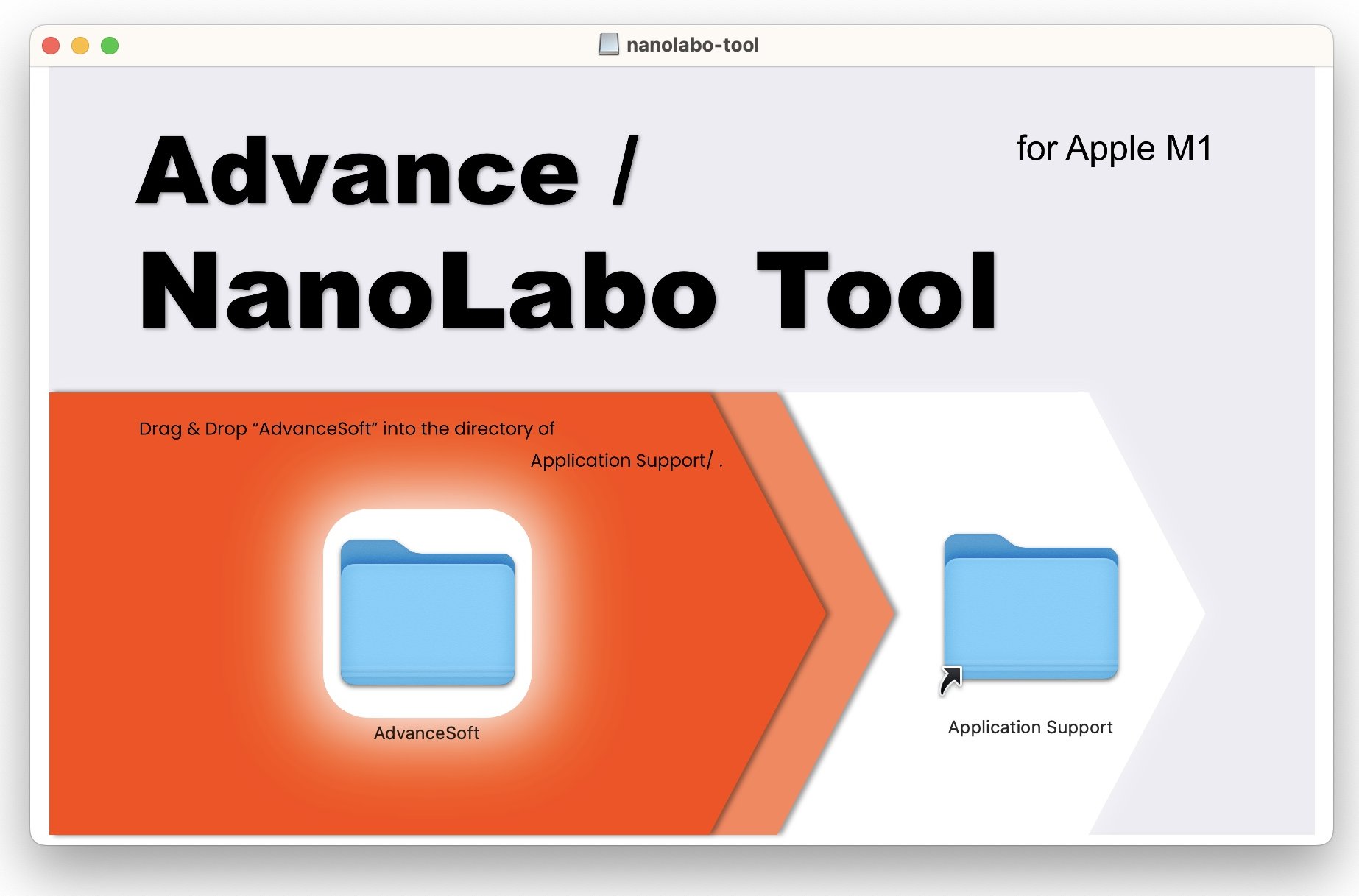
A dialog box asking for authentication will appear. Click Authenticate and enter the your username and password.
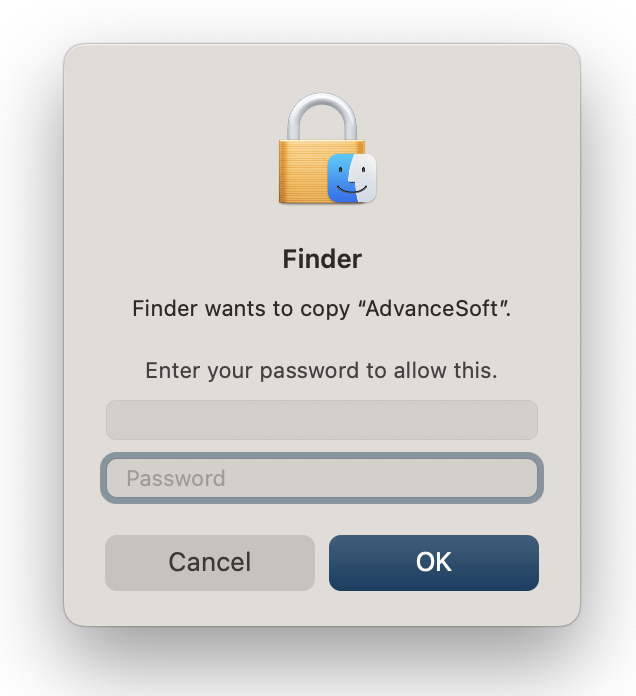
Launching¶
Launch the software using the NanoLabo icon in the Applications directory.
The first time you open it, you’ll need to grant permission. Please follow this procedure.
Hold down control key, then click to open NanoLabo (do not release control key until you click Open ).
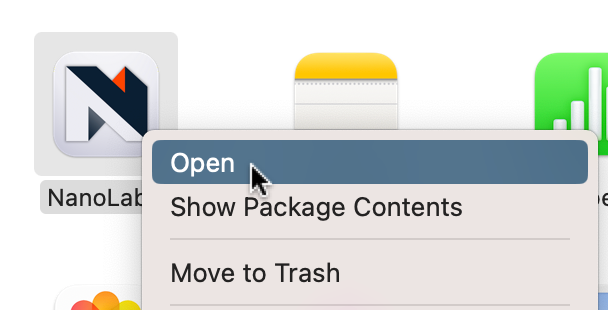
“Verifying” progress bar will appear. This process might take some time, so please be patient.
A dialog will appear asking for confirmation to open the application. Click Open.
When Activate Advance/NanoLabo dialog appears, (if you have logged in as administrator) enter the user account password in the Password of Root box and click OK. This password is used only for executing the commands in place and is never saved.
Alternatively, you can manually open the terminal and execute the commands displayed in Command box as an administrator. For the user other than root user, please prepend
sudoto the command. If you choose this method, an error will appear when you click OK , but the dialog will not show up during subsequent startups if the process is successful.
(Optional) Configuration for graph neural network versatile force field¶
To utilize the graph neural network versatile force field in LAMMPS calculations, additional settings in the Python environment are necessary. For the detailed procedure, please refer Open Catalyst Project setting, M3GNet setting, or CHGNet setting.
(Optional) Configuration for versatile tight-binding method (ThreeBodyTB)¶
To utilize the versatile tight-binding method (ThreeBodyTB) calculations, additional settings in the Julia environment are necessary. Please refer here for the detailed setup instructions.
(Optional) Setting up for remote calculation¶
To submit calculation jobs from NanoLabo to a remote machine, you’ll need to establish an SSH connection. Please refer here for the detailed setup instructions.
Setting license¶
A registration window for license activation appears when you launch the software.
After you complete the license registration, we will send you a license file ( nanolabo.lic ), basically you receive it within 5 business days. Please copy this file to /Library/Application Support/AdvanceSoft/NanoLabo/license directory.
An easy way to locate the directory is by using Finder. Click in the menu bar and enter the path provided above.
Update/Upgrade¶
When upgrading from the trial version to the production version, there is no need for an additional installation. Simply replace the license file.
When updating to a newer version, follow the same steps as the initial installation. When prompted, choose Replace. Afterward, copy the license file to
licensedirectory once again.If a newer version of NanoLabo Tool is available along with NanoLabo, it is recommended to update both. NanoLabo is designed to be used in conjunction with the calculation engines provided in the latest version of NanoLabo Tool.
Your software configurations and any projects you have created are stored separately from the installation directory. This ensures that you can continue using the software seamlessly, even after the update.
Uninstallation¶
To uninstall NanoLabo, locate and delete it from the Applications directory.
Note
Executable files of calculation engines etc. are stored in /Library/Application Support/AdvanceSoft . You can remove them if desired.
Note
Configuration setting and projects created by this software are stored in home directory/.nanolabo . You can remove them if you want.